Azula tweak is a new app released for MacOS and iOS that allows you to inject dylibs into sideloadable IPA files on your device with IPA installers. The latest release of Azula App brings compatibility with TrollStore and XinaA15 Jailbreak released for iOS 15.
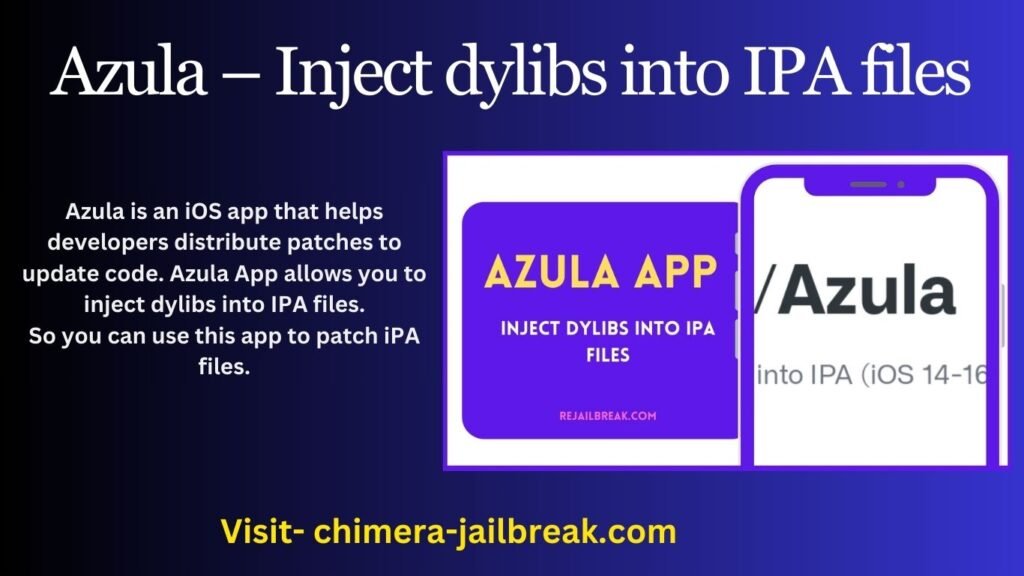
Azula iOS App- Injecting dylibs
Azula is an iOS app that helps change developers to distribute patches to updated code. Azula App allows you to inject dylibs into IPA files. So you can use this app to patch iPA files.
Azula supports macOS and iOS, it allows you to inject dylibs files into iPA files. iPA installer applications, such as Esign, TrollStore, and Sideloadly, also enable you to inject dylibs.
The latest version of Azula app is compatible with TrollStore and XinaA15 Jailbreak tools (iOS 15 – iOS 16).
you may also like to know more about Azula tweak download free guide.
Azula iOS tweak download
When you download a cracked or modified app for iOS released as an IPA package it already contains dylib. Such files are released through popular third-party app stores such as Panda Helper or iOSGods. Azula is a free application for desktop and iOS that helps you create a modified IPA file with the required dylib library.
The Azula app shows a simple log of the patching process. Additionally, you can inject ElleKit tweak injector and TrollStore instillation compatibility into IPA.
For transparency, the Azula dylib injector was developed as an open source project and released under the AGPL-3.0 license. The entire application is written in the Swift programming language known for its speed.
Download Azula IPA
Azula App was released as an IPA package that can be installed on iOS 14 – iOS 16 using your favorite IPA installer such as Sideloadly, TrollStore, or SideStore.
All the mentioned software will allow you to easily install Azula IPA on your jailbroken and jailbroken device.
To install Azula IPA on iOS device using Sideloadly, follow these steps:
- Download Azula IPA from the link at the top of the page below.
- Run the Sideloadly app on your PC or Mac.
- Connect your iPhone or iPad to the computer via USB.
- Load the IPA file into the application to start the installation process.
- Enter your Apple ID to sign the Azula IPA file.
- Click the “Start” button to start sideloading the IPA file to your device.
- When prompted, enter the password for your Apple ID.
- Open the Settings app from the home screen.
- Navigate to “General” → “VPN and Device Management”.
- Click on the developer app associated with your email.
- Tap “Trust” to allow the app to run.
How to install Dylibs for iOS
To install the Azula iPA file on your iDevice, you can use the following iPA sideloading apps: Esign iOS, Sideloadly, or TrollStore.
Install Dylibs via Esign Patcher:
Step 01: Download the Azula iPA file
Step 02: Install Esign Patcher latest version
Step 03: Open Esign Patcher app from iPhone home screen and tap on Patch 01(Free Patcher). If you still want to install Esign patcher, subscribe to a plan.
Step 04: Open the installed Esign VIP version, navigate to the Settings tab, tap Resource Import, and then open the previously downloaded Azula iPA file.
or that
Navigate to the Esign app downloads tab and tap on the three dots on the top bar. Then, select the URL option, enter the URL below, and tap the Download button.
After downloading, import the Esign application library by tapping on the downloaded IPA file.
Step 05: Import and Configure Esign Application Certificate Files – Complete Esign Installation and Configuration Guide.
Download free Esign certificate.
Download VIP Esign certificate files.
Step 06: Navigate to the Esign Apps tab, tap on the Azula app, and tap Signature. (Sign with certificate)
Step 07: Once you complete the signing process, tap on the Install button. You will now see the Azula app icon appear on the home screen of your iPhone/iPad.
Install Dylibs via Sideloadly:
Download the Azula iPA file using the download button above.
Step 01: Install and open the Sideloadly app, then connect your iPhone or iPad to the computer via USB.
Step 02: Open the Azula IPA file in the application to start the installation process, then enter your Apple ID to sign the Azula IPA file, then click the “Start” button.
Step 03: When prompted, enter your Apple ID password
Step 04: After completing the sideloading process, Open the Settings app from the Home Screen. Navigate to “General” → “VPN & Device Management”.
Step 05: Click on the developer app associated with your email
Tap “Trust” and open the Azula app.
After you change the application, click on the “Patch” button. The new iPA file will be created, and you can now install it via sideloading the app.
This app makes it easy for developers and users to inject Dylibs and customize and optimize various App Store apps. Also, once you download modded or cracked apps, those apps already include a Dylib file. These files are available through popular third-party app stores like Zee IPA Library, Panda Helper, and iOSGods.
You may also like :
Best Cydia Repo Sources for new iOS 17 to iOS 11
Fiona Tweak: Customizable floating Tab Bar to several apps on jailbroken iPhones